The iPhone 6 Plus has the biggest screen that has ever been included on an iPhone.
This bigger screen makes it easier to read Web pages in the Safari browser, and it means that videos that you watch on the device will be larger.
The iPhone 6 Plus also has an option that allows you to choose the level of zoom that will be applied to everything that you view on your screen.
One other iPhone display option called True Tone can be really useful. Our true tone iPhone meaning article can help to explain more about it.
The Display Zoom menu gives you two different options for how large your device controls appear on your screen – Standard and Zoomed. When you first set up your device, you were asked to select one of these options. However, you are not locked into this choice for the entire time that you have your device. Our tutorial below will show you how to change the Display Zoom setting on your iPhone if you want to test out the other option.
If you’ve been having trouble with the zoom on your watch, too, then read more here about how to unzoom the Apple Watch face.
Adjusting the Zoom on the iPhone 6 Plus
The steps in this article were written in the iOS 8.1.2 operating system, on an iPhone 6 Plus. Other iPhone models may not have this option.
You can visit Apple’s site to learn more about Display Zoom.
Step 1: Open the Settings menu.
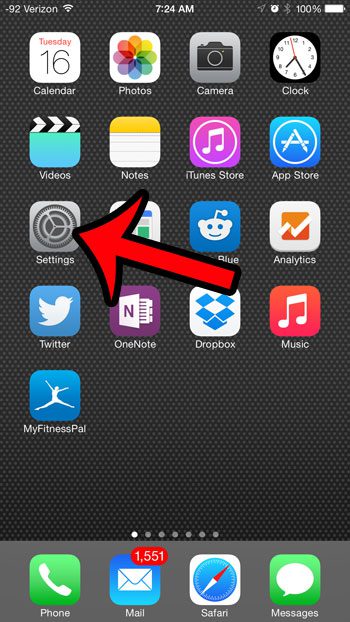
Step 2: Scroll down and select the Display & Brightness option.
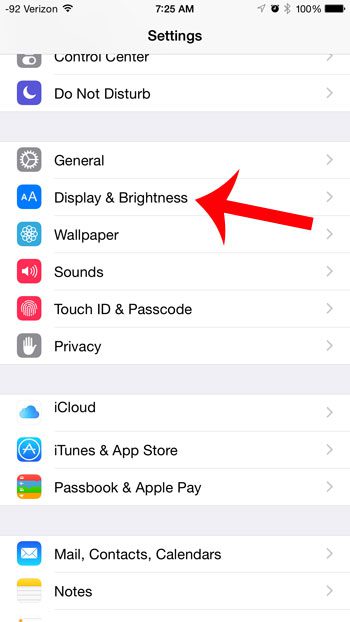
Step 3: Touch the View button under Display Zoom.
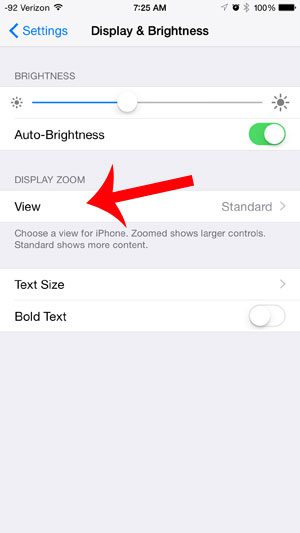
Step 4: Select the type of zoom that you want to use at the top of the screen, then touch the Set button. If you elect to stay with the same zoom type that you were using, then you do not need to press the Set button.
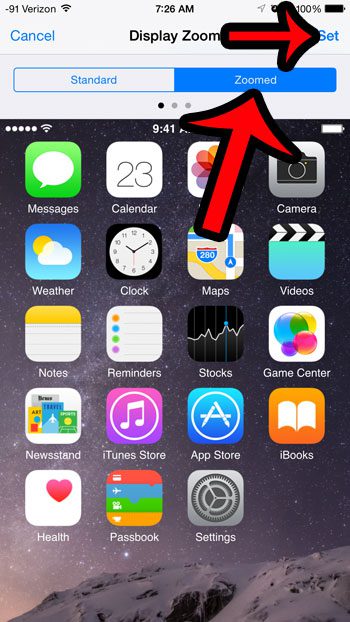
You will then need to confirm that you wish to change your Display Zoom, and your iPhone will restart.
Would you like to be able to use different fingerprints to unlock your device and make purchases? Learn how to add more fingerprints to your iPhone 6 Plus so that you do not need to rely on only the fingerprint that you chose to enroll when you first set up the device.

Matthew Burleigh has been writing tech tutorials since 2008. His writing has appeared on dozens of different websites and been read over 50 million times.
After receiving his Bachelor’s and Master’s degrees in Computer Science he spent several years working in IT management for small businesses. However, he now works full time writing content online and creating websites.
His main writing topics include iPhones, Microsoft Office, Google Apps, Android, and Photoshop, but he has also written about many other tech topics as well.