Storing important phone numbers or email addresses as contacts on your iPhone is a simple way to ensure that you always have access to helpful contact information.
Whether it’s a favorite pizza place in a vacation spot or an old high school friend that you visit when you go home, it’s nice to be able to pull up contact information easily.
But people can change their names, or a single first name for a contact may no longer be practical, making it important to change the name of a contact on your iPhone.
Changing the Name of a Contact on the iPhone
Note that you can change the name of an iPhone contact as often as you want.
Additionally, that contact name will be displayed in areas other than the phone app, including Messages, FaceTime and Mail.
Step 1: Touch the Phone icon.
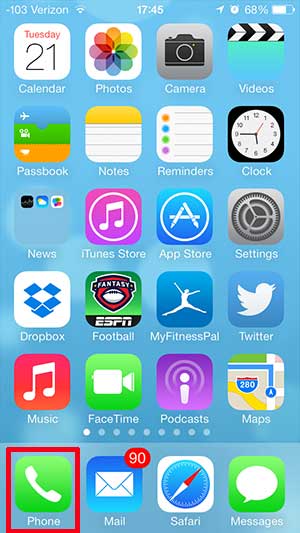
Step 2: Select the Contacts option at the bottom of the screen.
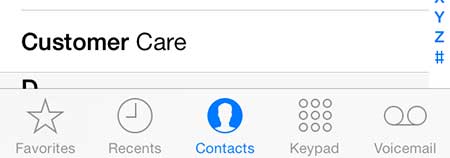
Step 3: Select the contact whose name you want to change from the list on this screen.
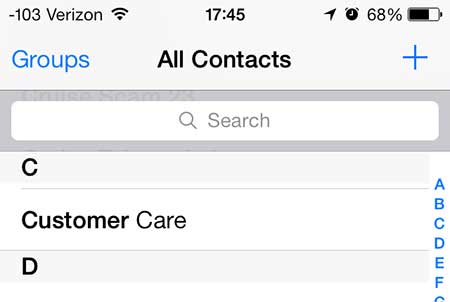
Step 4: Touch the Edit button at the top-right corner of the screen.
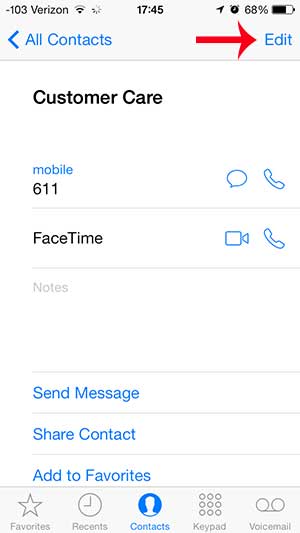
Step 5: Touch the name that you want to change, touch the “x” to the right of it, type the new name, then touch the Done button at the top-right corner of the screen.
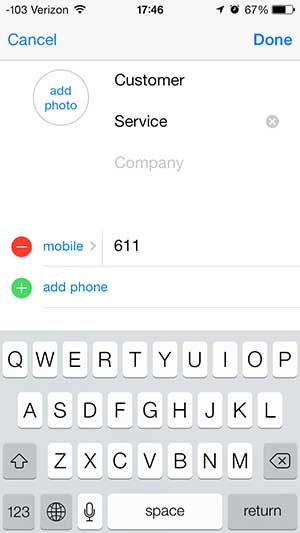
Now that you know how to change a contact name on an iPhone 5, you can use these steps to update outdated information that you might have saved for some of the contacts on the device.
You can use a similar method to add an email address to a contact on the iPhone.

Matthew Burleigh has been writing tech tutorials since 2008. His writing has appeared on dozens of different websites and been read over 50 million times.
After receiving his Bachelor’s and Master’s degrees in Computer Science he spent several years working in IT management for small businesses. However, he now works full time writing content online and creating websites.
His main writing topics include iPhones, Microsoft Office, Google Apps, Android, and Photoshop, but he has also written about many other tech topics as well.