There are a lot of features on the iPhone 5 that serve as security functions or that save battery which many people don’t even give a second thought to.
One of these features is the Auto-Lock, which actually helps to accomplish both of these things.
If you have a security passphrase set up on your iPhone 5, then it will need to be entered before the phone can be unlocked and accessed.
Additionally, when your phone is locked, it is not wasting the battery life that is used to display your app icons and light the screen.
But if you find that the auto-lock feature is activating too quickly or too slowly, then you can adjust the amount of time of inactivity that the device waits before it locks itself.
As an Amazon affiliate, I earn from qualifying purchases.
Change the Amount of Time The iPhone 5 Waits Before It Locks in iOS 7
I have previously tried setting the auto-lock feature to never, but found that I inadvertently launched apps or answered phone calls if I forgot to manually lock my phone.
Some people are able to remember to do this every time, but it highlights another helpful feature of the auto-lock – it prevents you from activating apps when your phone is in your pocket or in a bag.
So, with that in mind, follow the steps below to learn how to adjust the auto-lock time in iOS 7.
Step 1: Touch the Settings icon.
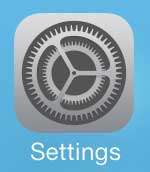
Step 2: Touch the General button.
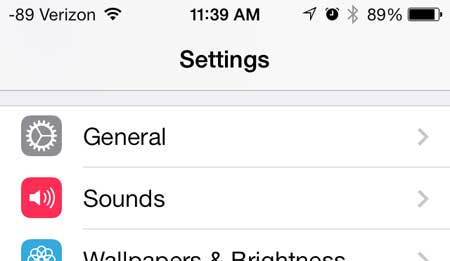
Step 3: Scroll down and touch the Auto-Lock option.
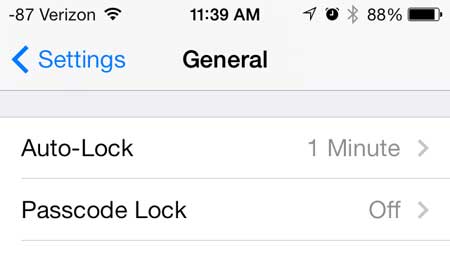
Step 4: Select the amount of time that you want the phone to wait before it automatically locks the screen.
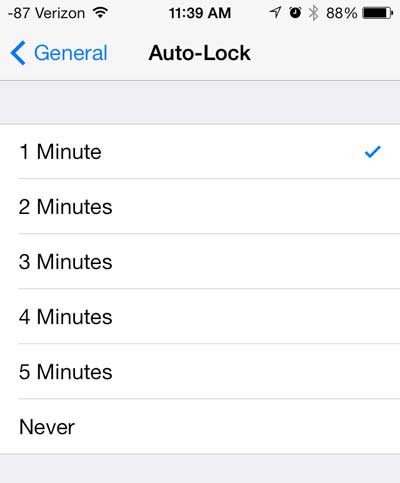
Now that you know how to change the auto-lock time in iOS 7 on an iPhone 5, you can better control the amount of time that the device waits before it locks itself.
Related: How to Enable or Disable Raise to Wake on iPhone 14
If you find the passcode to be annoying or unnecessary, you can learn how to disable it in iOS on your iPhone 5.
Continue Reading

Matthew Burleigh has been writing tech tutorials since 2008. His writing has appeared on dozens of different websites and been read over 50 million times.
After receiving his Bachelor’s and Master’s degrees in Computer Science he spent several years working in IT management for small businesses. However, he now works full time writing content online and creating websites.
His main writing topics include iPhones, Microsoft Office, Google Apps, Android, and Photoshop, but he has also written about many other tech topics as well.