Taking and sharing pictures is fun and easy to do on an iPhone. But you may have found that you can only send pictures to certain people.
You might have even noticed that you can send them to people whose messages are blue, but not to people whose messages are green.
he blue messages are iMessages, while the green messages are regular SMS (short message service) text messages. You can read more about the difference between these two types of messages here.
The reason that this problem occurs is that MMS (multimedia messaging service) messages are turned off on your iPhone.
Luckily this is a setting that can be adjusted directly from your iPhone, so you can continue reading below to learn how to turn MMS messaging back on and start sharing pictures with more of your friends and family.
How to Turn on MMS Messaging on the iPhone
The steps in this article were performed in iOS 8. The screens may look different if you are using an earlier version of iOS.
Note that picture messages will use data when you send them. If you are concerned about any additional charges, you should contact your cellular provider to determine what, if any, fees they charge for sending MMS messages.
Step 1: Tap the Settings icon.
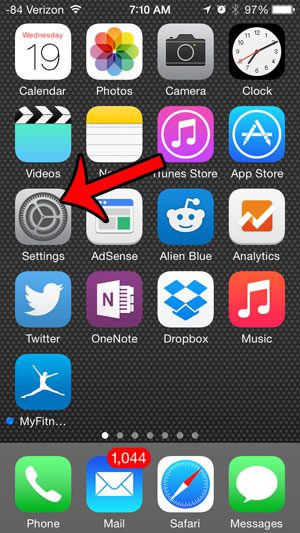
Step 2: Scroll down and select the Messages option.
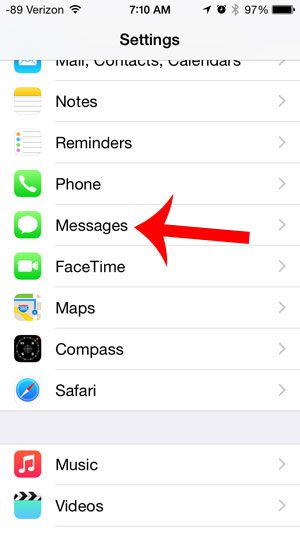
Step 3: Scroll down and touch the button to the right of MMS Messaging. You will know that it is turned on when there is green shading around the button.

If the camera icon is still inaccessible after turning this feature on, then you may need to close the Messages app and reopen it.
You can do that by double-tapping the Home button under your screen, swiping up on the Messages app, pressing the Home button again, and re-opening the Messages app. You can read more about closing iPhone apps here.
Have you received a picture message that you really like, and you want to save it to your iPhone? This article will show you how to do that.

Matthew Burleigh has been writing tech tutorials since 2008. His writing has appeared on dozens of different websites and been read over 50 million times.
After receiving his Bachelor’s and Master’s degrees in Computer Science he spent several years working in IT management for small businesses. However, he now works full time writing content online and creating websites.
His main writing topics include iPhones, Microsoft Office, Google Apps, Android, and Photoshop, but he has also written about many other tech topics as well.