There are a number of magazines and services that can be purchased directly from your iTunes, and many of them will include an option to sign up for a subscription. If you intend to use that item for a continued period of time, then an automatically-renewing subscription can be convenient.
But if you receive a mysterious charge in iTunes, or you wish to cancel something that you are no longer using, then you will need to know how to cancel an existing subscription in iTunes. Fortunately this can be done directly from your iPhone in iOS 8 by using the steps outlined below.
Did you previously use an iTunes gift card, but aren’t sure how much of it is left? You can check your iTunes gift card balance on your iPhone and find out.
Manage an iTunes Subscription on an iPhone 6 Plus
The steps in this article were performed on an iPhone 6 Plus, in iOS 8.1.2. These steps may not work for earlier versions of iOS.
Step 1: Tap the Settings icon.
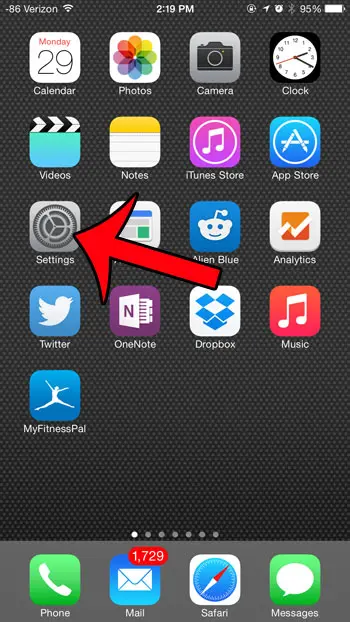
Step 2: Scroll down and select the iTunes & App Store option.
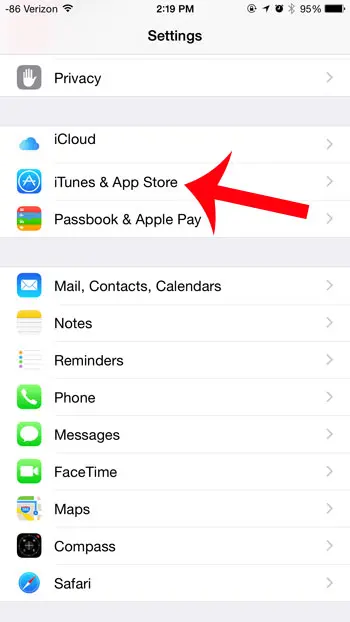
Step 3: Tap the Apple ID button at the top of the screen.
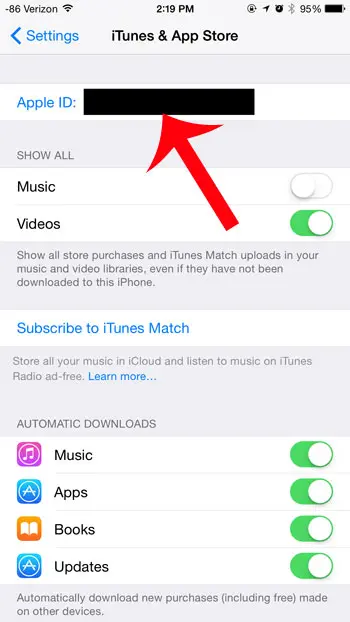
Step 4: Tap the View Apple ID option, then enter the password for your Apple ID, if prompted.
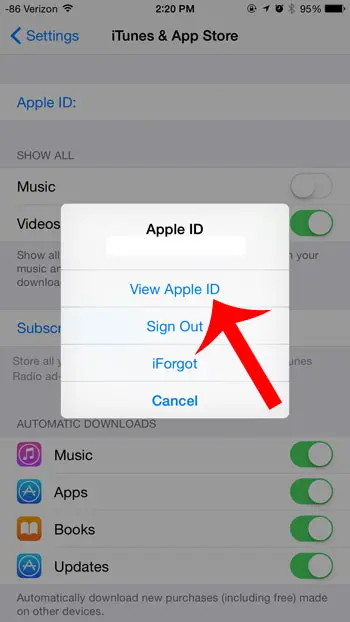
Step 5: Tap the Manage button under Subscriptions.
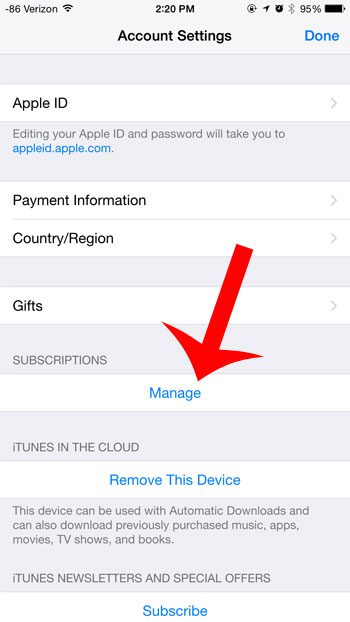
Step 6: Cancel a subscription by touching the button to the right of Auto-Renewal, then touch the Turn Off button to confirm.
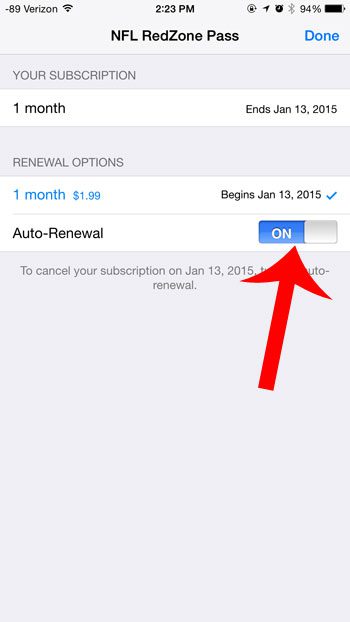
If you have already paid for a term of the subscription, then you can continue to use it until the current subscription has expired.
Have you been looking for a way to give someone an iTunes gift, but would prefer to give something other than a gift card? Learn how to gift a movie in iTunes directly from your iPhone.

Matthew Burleigh has been writing tech tutorials since 2008. His writing has appeared on dozens of different websites and been read over 50 million times.
After receiving his Bachelor’s and Master’s degrees in Computer Science he spent several years working in IT management for small businesses. However, he now works full time writing content online and creating websites.
His main writing topics include iPhones, Microsoft Office, Google Apps, Android, and Photoshop, but he has also written about many other tech topics as well.