Your iPhone comes with many different tones that you can play when you receive a call.
But you might be looking for something specific, which can leave you looking for a way to buy ringtones for iPhone.
Luckily this is something that you can do easily on your iPhone, using the default iTunes app that is on every new iPhone.
How to Purchase Ringtones in iTunes on an iPhone
- Open the iTunes Store.
- Tap the More tab at the bottom of the screen.
- Select the Tones option.
- Select a tone to purchase.
- Tap the price button to the right of the tone, then follow the instructions to complete the purchase.
Our guide continues below with additional information on how to buy ringtones for iPhone, including pictures of these steps.
You have a lot of control over the sounds that come from your iPhone. You can choose the different tones that are used for different types of notifications, and you can even set different tones for different contacts.
But the default set of tones can get boring very quickly, and you may be looking for something a little more unique or interesting.
One way to do this is by purchasing a ringtone from the iTunes Store. There is a large selection of tones available for purchase, but you might be having trouble locating them.
The steps below will show you how to purchase a ringtone from the iTunes Store on your iPhone. This will require you to have a credit card associated with your iTunes account or to have an iTunes gift card balance.
Additionally, you will need to have available storage space on your iPhone. The ringtone files are very small but will still need to be downloaded.
Read our how to change iPhone 13 ringtone guide and find out how you can easily switch between different tones on your phone.
How to Locate Ringtones That You Can Purchase in iTunes on Your iPhone (Guide with Pictures)
The steps in this article were performed on an iPhone that was running the iOS 9 operating system, but these will also work in most other versions of iOS, including iOS 15.
Step 1: Open the iTunes Store app.
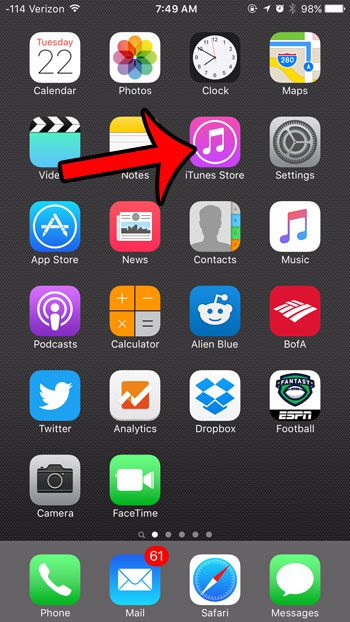
Step 2: Tap the More button at the bottom-right corner of the screen.
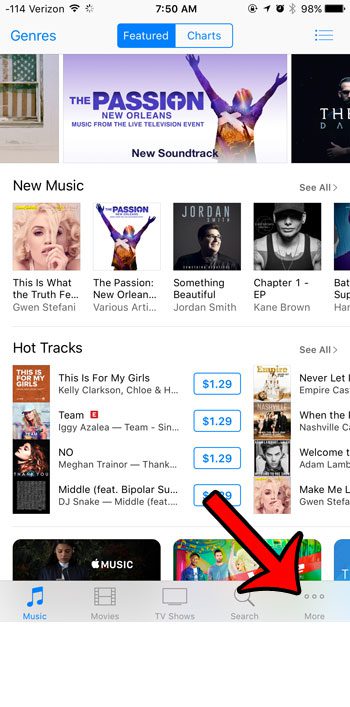
Step 3: Select the Tones option.
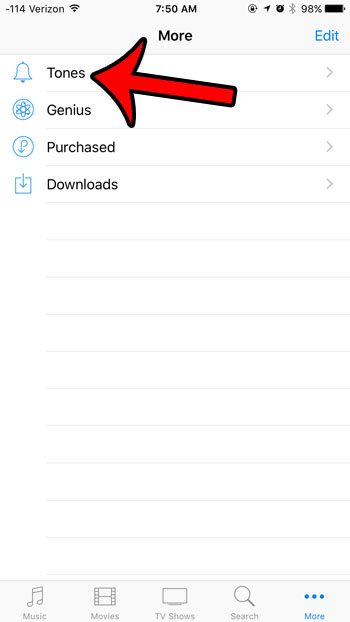
Step 4: Find the ringtone that you would like to purchase.
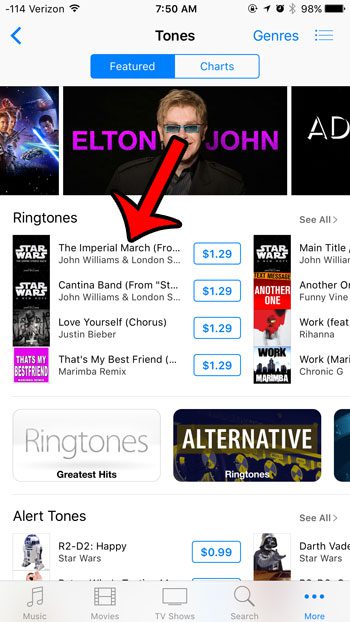
Step 5: Tap the price button next to the ringtone, then follow the on-screen instructions to complete the purchase and download the ringtone to your device.
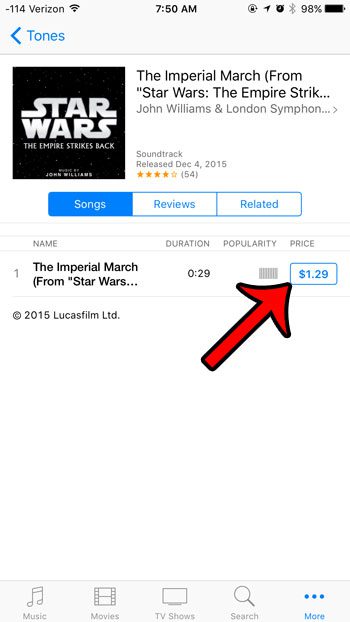
Now that you know how to buy ringtones for iPhone, you are ready to make the purchase and use the following steps to set it as the tone on your device.
Once the tone has been purchased and downloaded, you can set it as your ringtone by going to Settings > Sounds > Ringtone and selecting the tone that you just purchased.
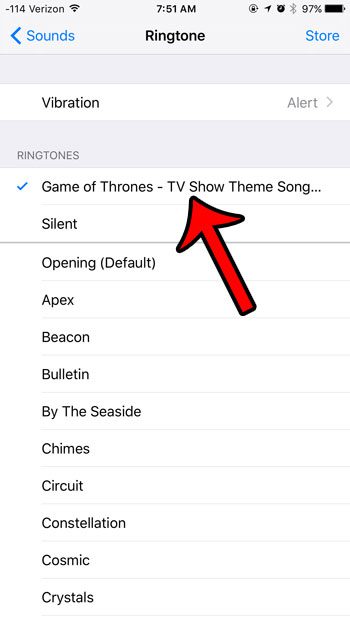
Did you purchase your ringtone with an iTunes gift card, and you would like to know how much is left? Learn how to check your iTunes gift card balance from your iPhone.

Matthew Burleigh has been writing tech tutorials since 2008. His writing has appeared on dozens of different websites and been read over 50 million times.
After receiving his Bachelor’s and Master’s degrees in Computer Science he spent several years working in IT management for small businesses. However, he now works full time writing content online and creating websites.
His main writing topics include iPhones, Microsoft Office, Google Apps, Android, and Photoshop, but he has also written about many other tech topics as well.