Most websites use cookies to store information that is relevant to your visit to their site. These cookies are often harmless and only serve to improve your experience with the site.
But occasionally, you may encounter a situation where cookies are disrupting your online experience, so you would prefer to block all of them instead.
The Safari browser on your iOS 9 iPhone allows you to choose how cookies are handled, and you can elect to block all of them. Our guide below will show you where to find and enable this setting.
Please note that the steps outlined below were performed on an iPhone 6, in iOS 9.2.
These same steps may vary for iPhone models running different versions of iOS.
Additionally, blocking all cookies on all Web pages can make Web browsing difficult. Many of the sites that you visit use cookies to track when you add products to a shopping cart, or they use cookies to keep you logged into your account.
If you find that you cannot browse effectively, you may want to consider using one of the other cookie-handling options offered in the final step below.
Here is how to block all Web page cookies on an iPhone in iOS 9 –
- Open the Settings menu.
- Select the Safari option.
- Select the Block Cookies option.
- Select the Always Block option.
These steps are also repeated below with pictures –
Step 1: Tap the Settings icon.
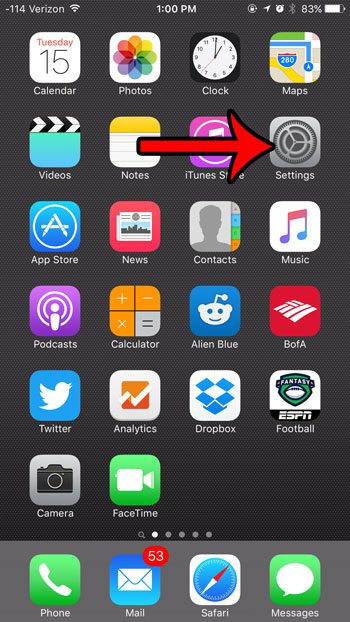
Step 2: Scroll down and tap the Safari button.
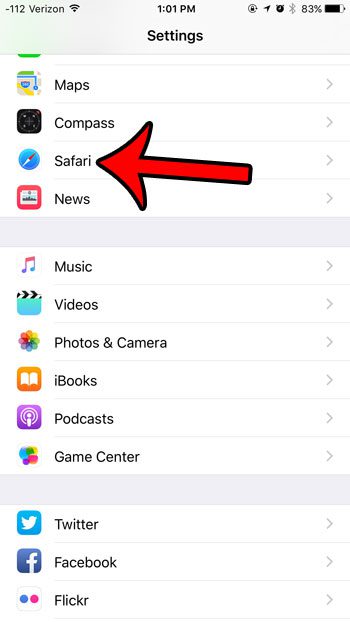
Step 3: Scroll down to the Privacy & Security section, then tap the Block Cookies option.
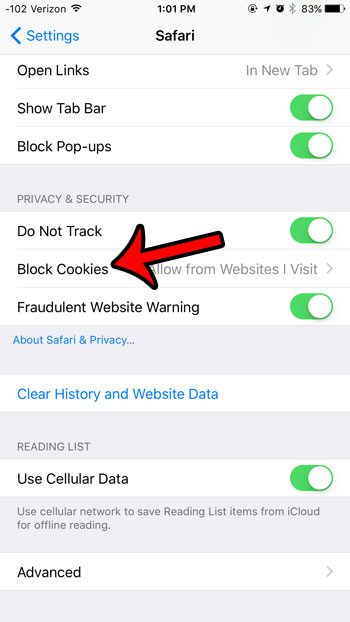
Step 4: Tap the Always Block option at the top of the screen.
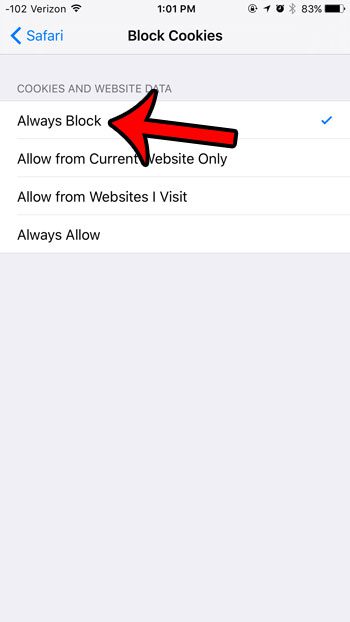
Now that you know how to block all cookies in iOS 9, you can use this feature to prevent websites from placing tracking data on your phone.
These steps are specifically meant for blocking cookies in Safari. This action will need to be performed separately for other browsers. For example, here is how to block cookies in the Chrome iPhone browser.
Would you like to delete all of the cookies, history and website data that Safari has stored on your iPhone? Click here to learn which steps to take in order to remove this information from your iPhone.

Matthew Burleigh has been writing tech tutorials since 2008. His writing has appeared on dozens of different websites and been read over 50 million times.
After receiving his Bachelor’s and Master’s degrees in Computer Science he spent several years working in IT management for small businesses. However, he now works full time writing content online and creating websites.
His main writing topics include iPhones, Microsoft Office, Google Apps, Android, and Photoshop, but he has also written about many other tech topics as well.