If you’re trying to view a Web page and it’s either not loading at all or it seems to be missing a lot of content or formatting, then you might need to use something called “Compatibility View.”
This is a feature of Internet Explorer that you can use to try and get a page to open by changing some of the settings in the browser.
Our guide on how to add sites to compatibility view in IE 11 will walk you through this process so that you can try to open the site with some different settings.
How to Add a Website to Internet Explorer Compatibility View
- Open Internet Explorer.
- Click the Tools button.
- Select Compatibility View settings.
- Type the address into the Add this website field, then click Add.
Our guide continues below with additional information on how to add sites to compatibility view, including pictures of these steps.
Many companies that design business-to-business websites invest a considerable amount of resources into doing so.
If that website was created a while ago, however, then you may find that it isn’t displaying properly in modern Web browsers.
This can be especially problematic if you are using that site for a specific reason, and are unable to do so because the site won’t load properly.
Fortunately, Internet Explorer 11 has a Compatibility View mode that lets you force the domain to open in Internet Explorer as if it were an older version of the browser.
Related Topic: If you need to make your own website, then our how to publish a Google Site tutorial can help you do it.
How to Open a Website in Compatibility View in IE 11 (Guide with Pictures)
The steps in this article are going to show you how to add a website to your compatibility view list in Internet Explorer 11.
This means that the website will automatically open as if you are using an older version of Internet Explorer.
Specifically, it opens in “Quirks” mode, which can help to properly display websites that were designed a long time ago when Internet design standards were a little different.
This is fairly unusual and is typically only recommended if someone (namely the company that designed the site) is telling you to do it.
Step 1: Open Internet Explorer.
Step 2: Select the Tools button at the top-right of the window.
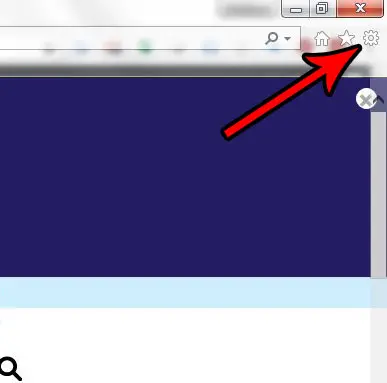
Step 3: Choose the Compatibility View settings option from this menu.
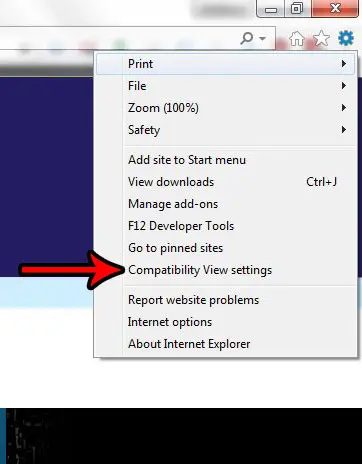
Step 4: Type the name of the website into the field near the top of the window, then click the Add button.
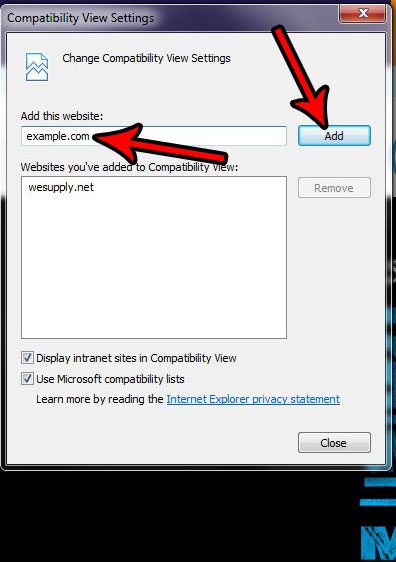
If you find later that you need to remove a domain name from this list, select it, then click the Remove button.

Now that you know how to add sites to compatibility view, you can use this technique whenever you encounter older websites that don’t seem to be displaying properly in new Web browsers like Mozilla Firefox or Google Chrome.
If a website that you are visiting requires you to view it in Compatibility View mode, then it’s also possible that they may use pop-ups. Find out how to turn off the pop up blocker in Internet Explorer so that you are able to view content that is delivered in that manner.
Continue Reading

Matthew Burleigh has been writing tech tutorials since 2008. His writing has appeared on dozens of different websites and been read over 50 million times.
After receiving his Bachelor’s and Master’s degrees in Computer Science he spent several years working in IT management for small businesses. However, he now works full time writing content online and creating websites.
His main writing topics include iPhones, Microsoft Office, Google Apps, Android, and Photoshop, but he has also written about many other tech topics as well.