The playlist feature in Spotify provides a useful way to listen to all of your favorite songs. Anytime you hear a song in Spotify that you like, it’s just a matter of a few button taps to add that song to a list.
But occasionally you may discover a new artist, or you may decide that you like all of the songs on a particular album, and want to put them on a playlist. But adding all of those individual songs can be tedious, so adding the whole album at once can be a bit of a time saver. Our tutorial below will show you how to add a full album to an iPhone Spotify playlist.
Related Topic: If you would like to start downloading playlists for offline play, then check out our how to save a playlist on Spotify article.
How to Add an Album to an iPhone Spotify Playlist
The steps in this article were performed on an iPhone 7 Plus in iOS 10.3.3. This guide will assume that you already have a playlist created to which you would like to add the full album. If you don’t have a playlist yet, then this article will show you how to make one.
Step 1: Open the Spotify app.
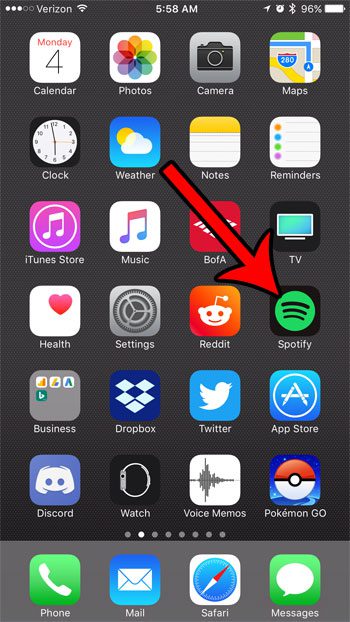
Step 2: Select the Search tab at the bottom of the screen.
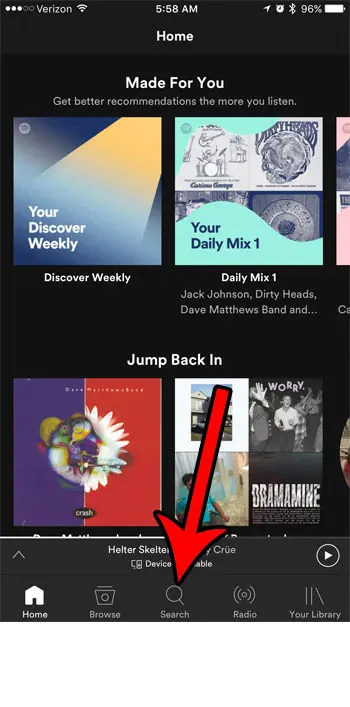
Step 3: Type the name of the album or the artist, then select the album that you want to add to the playlist. Note that it should say “Album” under the search result, or should be listed in the “Albums” section of the search results.
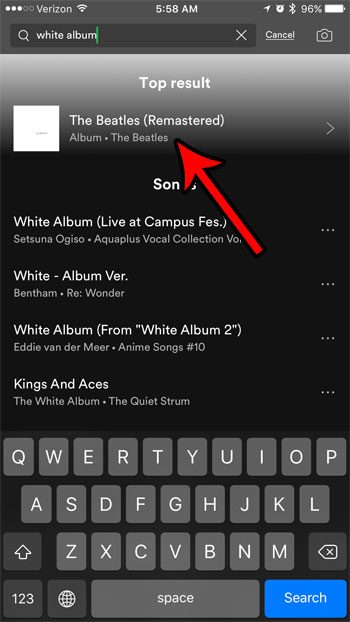
Step 4: Touch the three dot icon at the top-right corner of the screen.
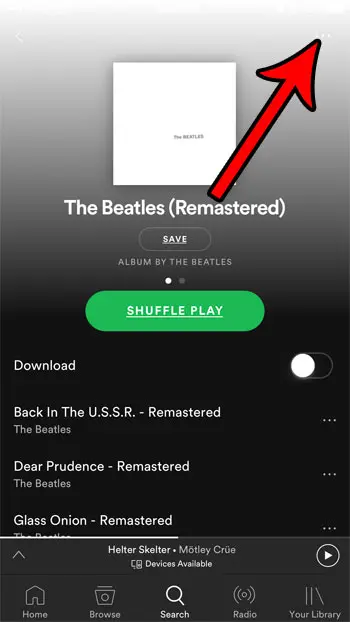
Step 5: Choose the Add to Playlist option.
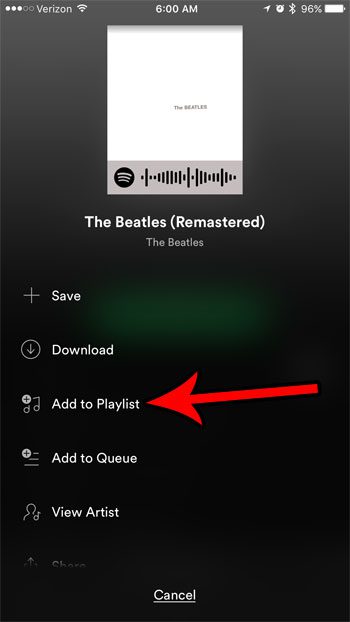
Step 6: Select the playlist to which you want to add the album.
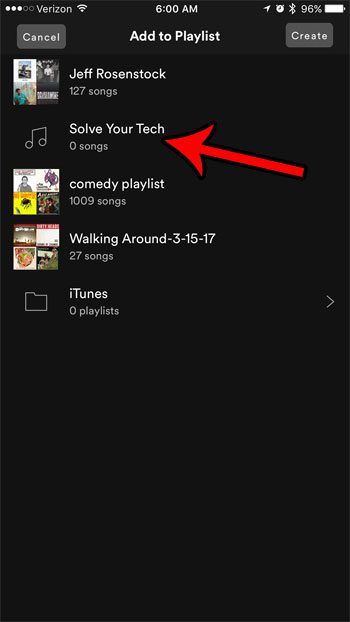
Deal of the Day
- HIGH-QUALITY SOUND — Powered by the Apple H1 headphone chip, AirPods (2nd generation) deliver rich, vivid sound.
- EFFORTLESS SETUP — After a simple one-tap setup, AirPods are automatically on and always connected. They sense when they’re in your ears and pause when you take them out. And sound seamlessly switches between your iPhone, Apple Watch, Mac, iPad, and Apple TV.
Last update on 2024-04-18 / Affiliate links / Images from Amazon Product Advertising API | As an Amazon Associate, I earn from qualifying purchases.
Are you concerned about the amount of cellular data that you’re using, and you are looking for ways to reduce the chance of having to pay any overage? Read about several ways to reduce iPhone cellular data usage and see some of the ways that you can use less data without dramatically changing the way you use your phone.

Matthew Burleigh has been writing tech tutorials since 2008. His writing has appeared on dozens of different websites and been read over 50 million times.
After receiving his Bachelor’s and Master’s degrees in Computer Science he spent several years working in IT management for small businesses. However, he now works full time writing content online and creating websites.
His main writing topics include iPhones, Microsoft Office, Google Apps, Android, and Photoshop, but he has also written about many other tech topics as well.
